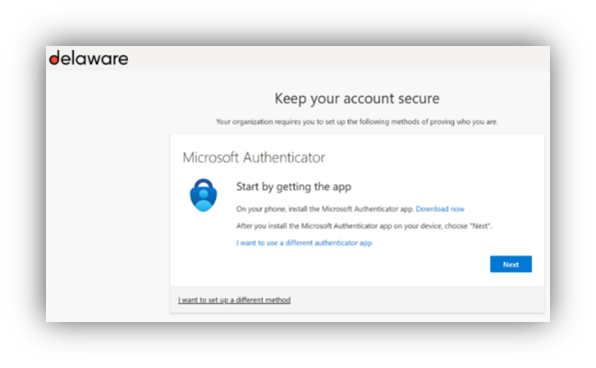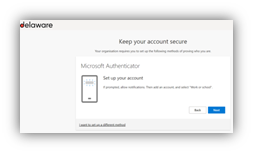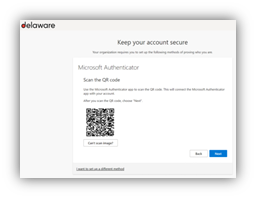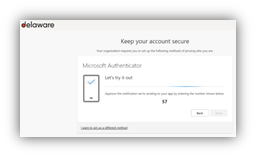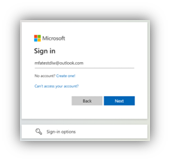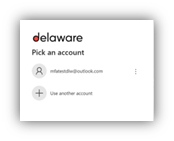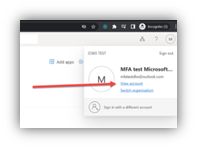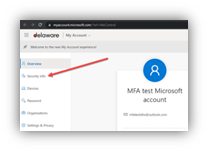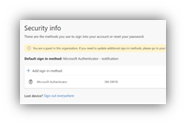I’m suddenly asked to use MFA (Multi-factor authentication) for delaware, what now?
No need to get technical right now. Microsoft will guide you to the right method based on certain info and settings: for now let’s get started. If you follow the steps of the MFA prompt, you’ll be okay.
In case you run into any problems, this documentation is here to help you
Why do I need to set up MFA as a guest user?
Multi-factor Authentication (or two-factor Authentication) requires you to provide two or more forms of identification before you can access a tool or environment. Next to the username and password, you will have to provide an extra 'key' to gain access. This extra layer of security helps keeping (y)our data secure.
Click here to learn more about MFA.
How can I setup MFA on my phone?
To do this, we advise to follow the official Microsoft documentation here.
It will instruct you how to install the Microsoft Authenticator application on your smartphone. And how it can be used for MFA
The Authenticator app is available for Android and iOS.
Click here to learn how to setup MFA on your phone.
1. Install the MFA app (Multi-Factor Authentication app).
| 2. Click on ‘Next’.
|
3. Scan the QR code with your smartphone.
| 4. Follow the instructions on your screen to test if the app works.
|
I plan to switch phones. What should I do with MFA?
1. If you plan to switch phones, it's important to ensure that MFA notifications are not sent to your old device: First remove the MFA app from your previous device:
a.) Sign in to https://mysignins.microsoft.com/security-info
b.) Select the Microsoft Authenticator method and click delete
2. Once you have removed the MFA app from your previous device, on the https://mysignins.microsoft.com/security-info site click on the 'Setup authenticator button'.
3. You will see a QR code that you can see to easily set up the new MFA app.
Click here to learn how to backup and recover your account credentials in the Authenticator app.
I want to change the current authentication method.
1. Log on to https://myapps.microsoft.com with the guest account to reset the MFA configuration for the account.
| 2. It appears that you need to logon a second time.
|
3. Now the guest user is logged on to the test tenant. Click the avatar symbol to open the menu. To change the MFA settings, go View account.
| 4. Click on Security info
|
IMPORTANT: at this point you need to answer the MFA challenge. If you have a new phone and the only sign-in method was the app on the previous phone (to which you no longer have access) then an administrator needs to reset your MFA configuration. | |
5. View/Modify the configured Sign-in methods on Security info
| |
Click here to learn how to setup a phone call as your verification method.
I can't logon with MFA. Who can help me? (my support team or delaware)
delaware ICC team can Revoke MFA sessions and Require re-register MFA in dlw AzureAD
If the problem is with the device then customer support can help.
Who can I contact for help?
In case you want more direct support, please click this link to fill out the form. This will provide us the required information to investigate your request and contact you.